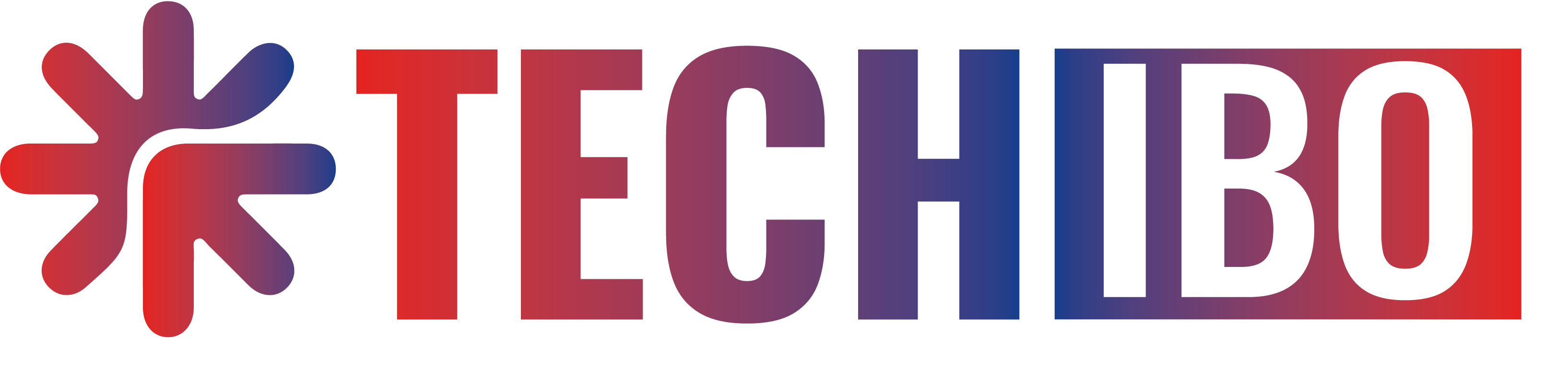Angular, a powerful and widely used front-end framework, has become a staple in modern web development. Visual Studio Code (VS Code), a lightweight yet feature-rich code editor, is a popular choice among developers. Combining these two tools can enhance your development experience. In this blog post, we will explore the step-by-step process of setting up and running an Angular project in Visual Studio Code.
Prerequisites: Before diving into the integration process, make sure you have the following prerequisites installed on your machine:
- Node.js and npm: Angular requires Node.js and npm to manage dependencies. Install them from the official website (https://nodejs.org/).
- Angular CLI: Install the Angular Command Line Interface globally using the following npm command:bashCopy code
npm install -g @angular/cli - Visual Studio Code: Download and install VS Code from the official website (https://code.visualstudio.com/).
Setting up an Angular Project: Now that you have the prerequisites installed, let’s create a new Angular project:
- Open a terminal in VS Code.
- Run the following command to create a new Angular project:arduinoCopy code
ng new your-project-name - Navigate into the project directory:bashCopy code
cd your-project-name
Opening the Project in Visual Studio Code: Once the project is set up, open it in VS Code:
- Launch VS Code.
- Click on “File” in the top-left corner.
- Select “Open Folder” and choose your Angular project folder.
Installing Visual Studio Code Extensions: To enhance your development experience, install the following VS Code extensions:
- Angular Language Service: Provides enhanced Angular support, including intelligent code completion.
- TypeScript Hero: Assists with TypeScript code navigation and completion.
Install these extensions by navigating to the Extensions view in VS Code (Ctrl+Shift+X) and searching for each extension.
Running the Angular Project: Now, let’s run your Angular project in VS Code:
- Open the terminal in VS Code.
- Run the following command to start the development server:Copy code
ng serve - Once the compilation is complete, open your web browser and navigate to http://localhost:4200/ to view your running Angular application.
Conclusion:
Integrating Angular with Visual Studio Code significantly streamlines the development process, offering a seamless and efficient coding experience. With the right extensions and a well-configured environment, you can boost your productivity and create robust web applications.
In the vibrant city of Kolkata, where technology meets creativity, Techibo stands out as a leading web development company. Techibo’s expertise in web development, including Angular and Visual Studio Code, makes them a reliable partner for businesses seeking innovative digital solutions. With a focus on quality and client satisfaction, Techibo continues to contribute to the ever-evolving landscape of web development.
Whether you are a solo developer or part of a team, the integration of Angular with Visual Studio Code, coupled with the support of a proficient web development company like Techibo, can elevate your web development endeavors to new heights. Happy coding!